Why You Should Password Protect Your USB Drive?
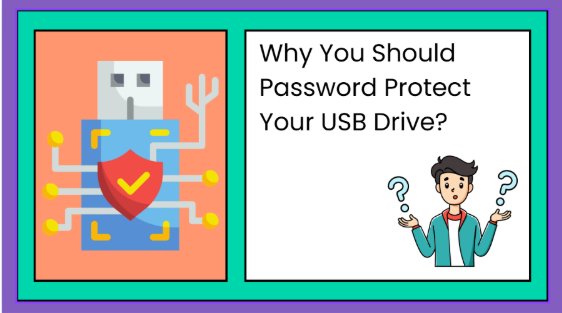
The forgotten thumb drive that exposed everything
A marketing manager once misplaced a tiny thumb drive during a flight. It contained a spreadsheet of client contacts and personal notes. Weeks later, some of those contacts began receiving scam emails. It turned out that the unprotected thumb drive had landed in the hands of a stranger who browsed its files and sold the data. That anecdote isn’t unique: USB sticks are so small that they’re easy to lose, mislay or leave in a cafe. What’s lost isn’t the plastic shell – it’s your confidential data, which can lead to breaches, phishing attempts or identity theft.
Portable USB drives were originally hailed as breakthroughs for transferring files, running portable apps and even locking computers. Because they slip into any pocket, we treat them as throwaway accessories, but modern cyber‑security professionals see them as potential liabilities. Microsoft points out that an unencrypted flash drive can also pick up malware from an infected computer and spread it when plugged into another machine. Losing a drive means someone could not only read your files but also infect another system.
Why password protection matters

Security experts emphasise that simply attaching a password to individual files isn’t enough. A basic password that just locks a Word or Excel file can be bypassed; the data inside still sits in plain text. Real protection comes from encrypting the entire drive or creating an encrypted container. Hardware‑encrypted drives have a dedicated chip handling the encryption, separating it from your computer’s main processor, which makes the process much harder to intercept. If that sounds like overkill, consider that high‑performance computers can guess over a billion passwords per second; experts therefore recommend using passwords at least 12 characters long and leaning towards passphrases instead of single words.
The dangers of skipping protection
Losing a drive without password protection could jeopardise client trust, violate data‑protection regulations and lead to fines or lawsuits. Organisations that handle sensitive data must have strict information security practices and comply with regulations such as HIPAA, SOX, GDPR and GLBA. UpGuard notes that even the best USB drives can’t match the security features of cloud services or hardware‑encrypted devices; ultimately, flash drives aren’t the right choice for storing sensitive data. However, if you still rely on them, you should implement encryption, maintain backups and delete files after transferring them.
For individuals, the risk may seem smaller, but the consequences are real. A lost drive with unencrypted tax documents can expose your social security number and bank details. Re‑creating those documents or recovering from identity theft can be far more expensive and stressful than spending a few minutes setting up password protection. Better to adopt a proactive security mindset now than to issue damage control later.
Read Also: Green Technology: Innovations for a Sustainable Future
Steps to protect your data today
- Take inventory of your drives. Know which flash drives you use regularly and what data they hold. Clean out old files and back up anything important to another secure location or the cloud.
- Choose a protection method. For Windows Pro or Enterprise users, BitLocker is built in. Mac users can use Disk Utility’s encrypted formats. Free alternatives like VeraCrypt work across platforms and let you create encrypted containers. You can also buy hardware‑encrypted drives with features like tamper‑resistant epoxy and brute‑force protection.
- Set a strong passphrase and recovery key. Combine random words, numbers and symbols rather than personal info. Keep the recovery key safe (printed or stored in your password manager). If you forget both, you’re locked out.
- Develop a habit of safe usage. Always eject your drive properly, delete files after use, and avoid using someone else’s computer if you’re unsure about malware.
Password‑protecting your USB drive is a small, preventive step that makes a big difference in how you safeguard personal and professional information. In the next article, we’ll dive into exactly how to use Windows, macOS and open‑source tools to encrypt your drives.
FAQs
- If I store only family photos on my USB drive, do I need to encrypt it?
Even non‑financial files can contain metadata or personal information that you might not want strangers to see. Encryption is a simple layer of security that makes sure only you can access those memories. - Does password‑protecting a single document keep the rest of my drive safe?
No. Password‑protected files can often be bypassed. It’s better to encrypt the entire drive or use an encrypted container. - What if I lose both my password and recovery key?
Without a recovery key, your encrypted data is likely unrecoverable. Keep the key in a secure location separate from the drive itself. - Are hardware‑encrypted drives worth the cost?
They’re more expensive but offer faster encryption, protection against brute‑force attacks and physical tampering. For high‑stakes data or regulatory compliance, they’re recommended. - Can malware still infect an encrypted USB?
Yes. Encryption prevents unauthorised reading, not malware infection. Always run antivirus software and scan devices before connecting.




